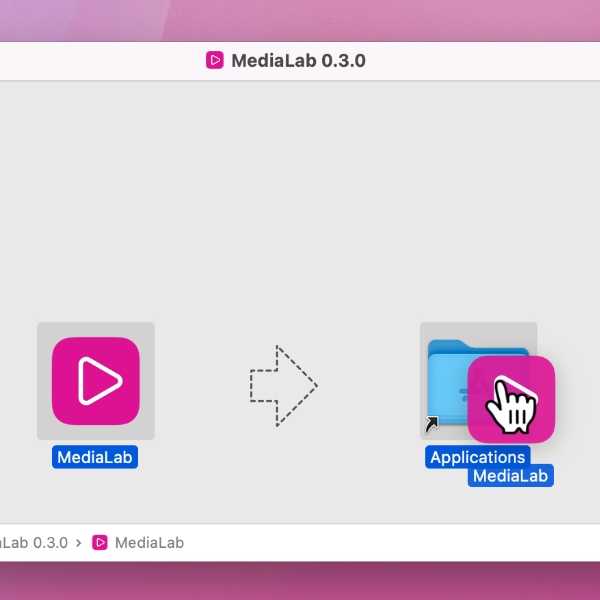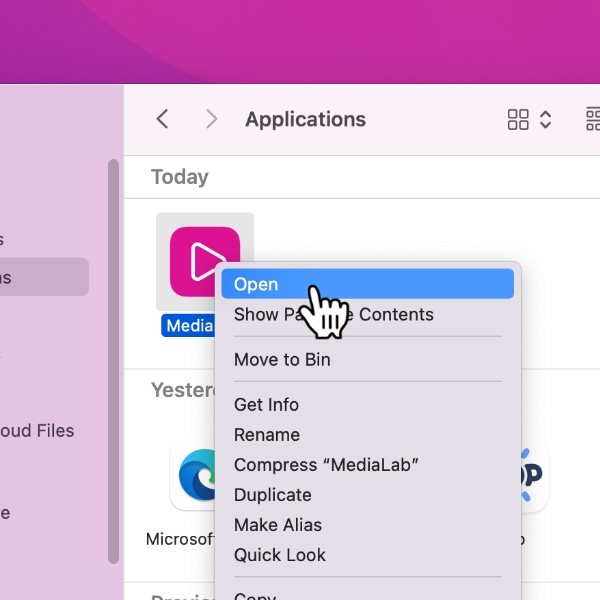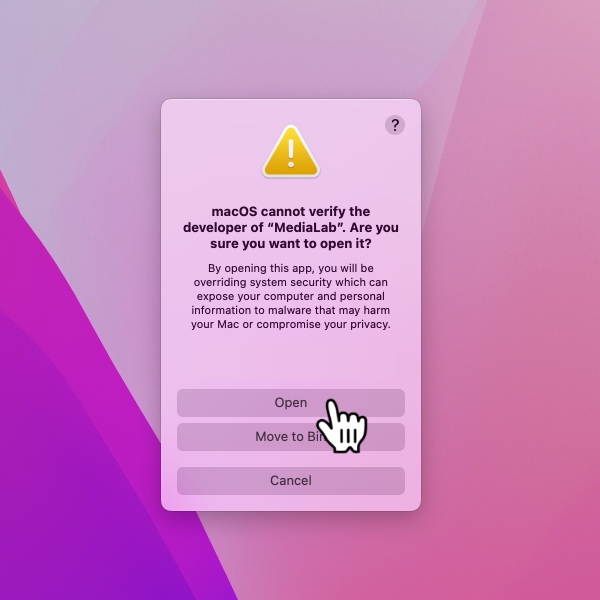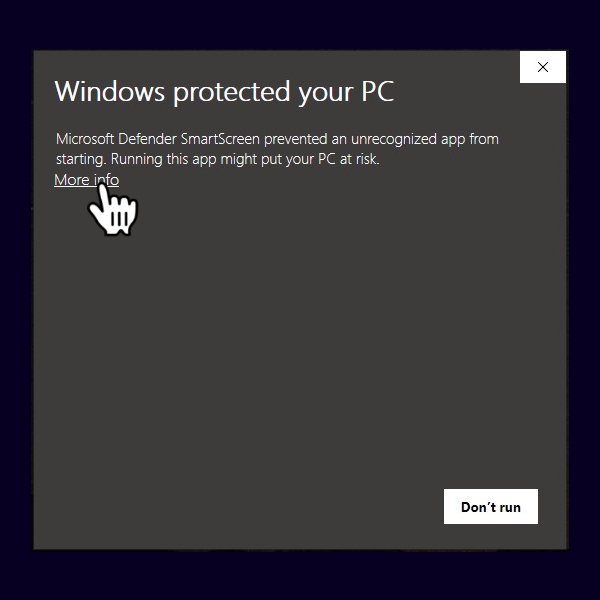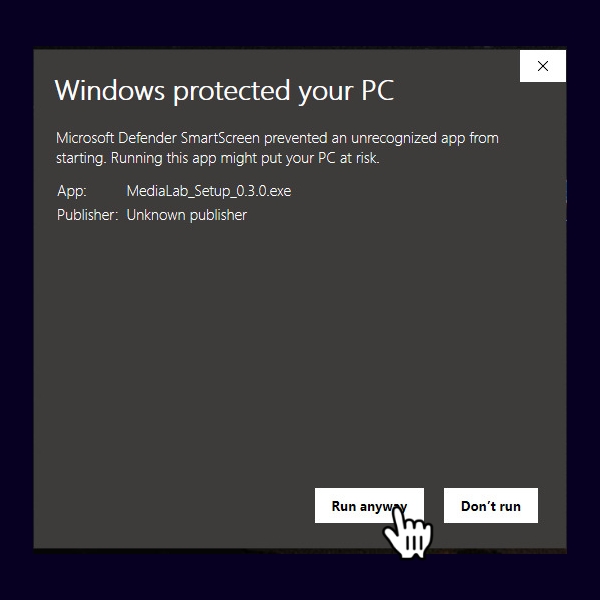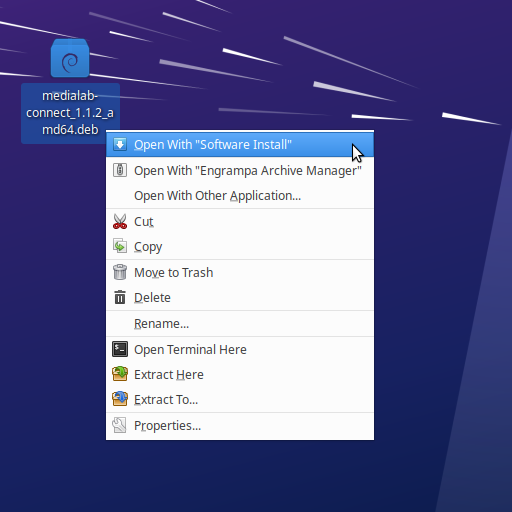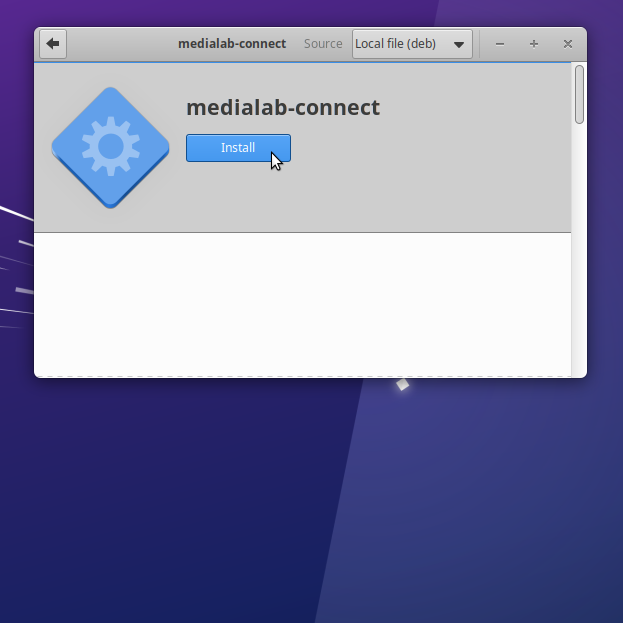MediaLab desktop and mobile app downloads can be found on our downloads page.
Installing MediaLab for macOS
- Open the downloaded .dmg file
- Move MediaLab to your applications
- Right click > Open
Installing MediaLab for Windows
- Open the downloaded .exe file
- Right click > Open
- On Windows SmartScreen, click 'More info' > 'Run anyway'
Installing MediaLab for Linux
With .deb and graphical user interface
- Go to the downloaded .deb file
- Right click > Open With "Software Install"
- Click 'Install'
With .deb and command line
- Open terminal emulator
- Go to the folder that contains the downloaded .deb file
- Execute command after checking the version in .deb file
sudo dpkg --install "medialab-connect_<version>_amd64.deb"
With AppImage and command line
- Open terminal emulator
- Go to the folder that contains the downloaded .AppImage file
- Execute commands after checking the version in .AppImage file
chmod +x "MediaLab_Connect-<version>.AppImage"
./"MediaLab_Connect-<version>.AppImage"
How to log in to your MediaLab account?
- In your browser, log in to your Lab and navigate to Profile > API access
- Generate a new token
- Copy (and save) your token
- In the desktop app, enter your Lab url and paste your generated token